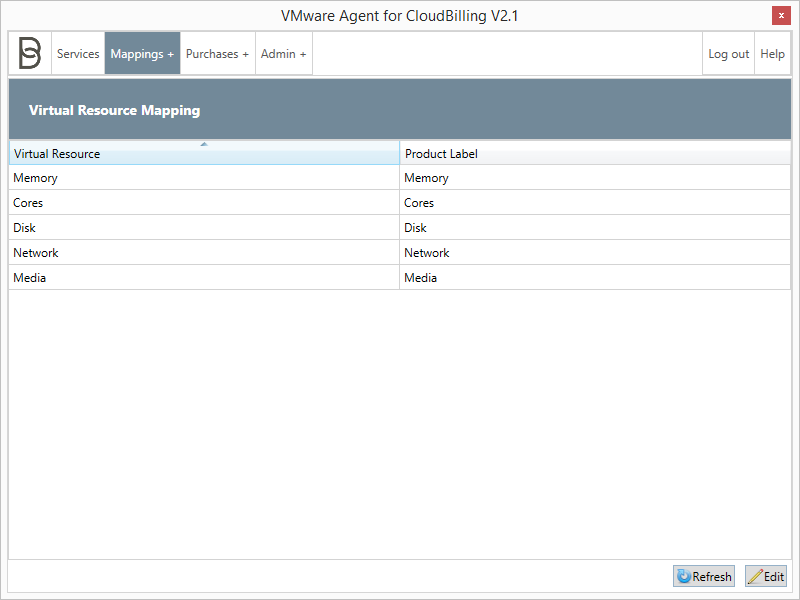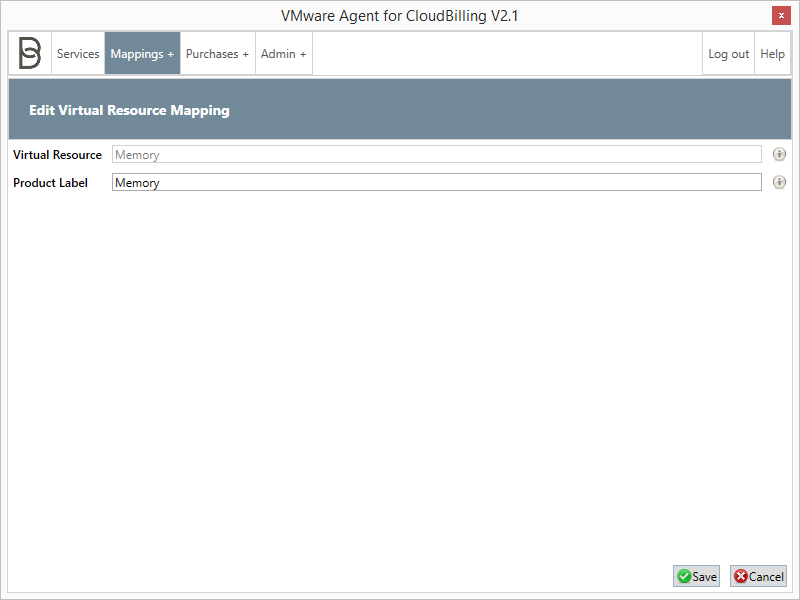Mappings: Virtual Resource
This section shows the product mapping, where a Virtual Resource is matched to a Product Label on a purchase in CloudBilling (see figure 1). This mechanism is intended to allow the products in CloudBilling to be addressed differently than the default values. For example, when in CloudBilling a Media product already exists, this feature can be used to change the Product Label of Media purchases generated by the VMware Agent to distinguish between the products in CloudBilling.
The listing on any of the properties can be sorted by clicking the column name. Clicking the column name toggles between sorting ascending and descending.
- Refresh
To refresh the Virtual Resource Mapping page, click “Refresh”.
- Edit
To edit a product mapping, select the row that needs to be edited and click “Edit”, or simply double-click the row. The application will show the “Edit Virtual Resource” screen (see figure 2). Fill in or edit the fields as explained below. When done, click “Save” to save the service. To go back without saving, click “Cancel”.
- Virtual Resource (fixed): the resource that the mapping is for
- Product Label: the product label that will appear on the purchase