Add / Edit Product Clusters
Related Items
To Create a new Product Cluster, click the 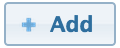 button on the Product Cluster list page.
button on the Product Cluster list page.
To Edit an existing cluster, click the corresponding  button in the list.
button in the list.
When Adding or Editing a cluster, a window will appear (as shown below), with the following properties:
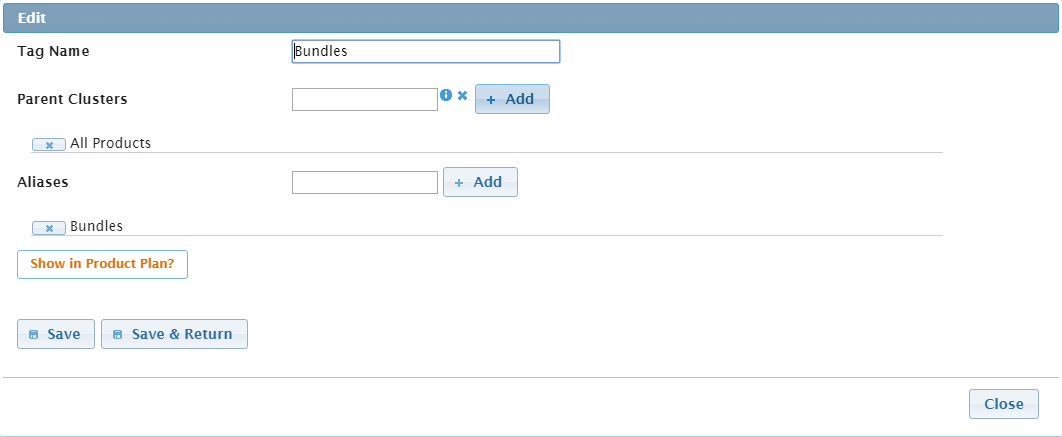
- Tag Name (required) - the primary and unique description of the cluster.
- Parent Cluster (required) - an autocompleter field as shown above. The Tag Name of an existing Product Cluster must be provided here.
- Click on the
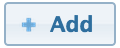 button to Add the Cluster as a parent.
button to Add the Cluster as a parent.
- Click on the
- Aliases (required) - once an alias has been filled in, click on the
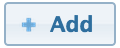 button to add it. Aliases are also unique, and serve as a way of allowing multiple different product names or terms to apply to the same Cluster.
button to add it. Aliases are also unique, and serve as a way of allowing multiple different product names or terms to apply to the same Cluster. - Show in Product Plan? - indicates whether this rule is included in the “Invoice Analysis” section of the Customer Cockpit.
Click on the 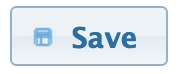 button to Save the cluster. This updated or newly created cluster should now be visible on the Product Cluster page.
button to Save the cluster. This updated or newly created cluster should now be visible on the Product Cluster page.
Note: making changes to the cluster tree will most likely affect the calculation of all current invoices. For this reason, CloudBilling will determine which invoices need to be recalculated or updated, and automatically queue them for recalculation.