Search for Purchases
The purchases list allows for searching using a number of pre-defined filters, called “Quick Searches”.

Clicking on any of these will immediately perform a search, returning a list of purchases matching criteria as follows:
- All - all purchases, without any filter.
- New - all purchases that have been created in the system and set to be first billed in the current month.
- Unmapped - all purchases that are not mapped to a customer.
- Advanced - this is not a true Quick Search, but instead will show the full set of search criteria, that you can modify and search on:
These options allow you to narrow down the list of purchases returned by the search. You can search for single customers using either the Customer Code or the Customer Name. All fields have auto completion to support you by providing a list of possible matches that are in the system. The “Find Unmapped” button allows you to apply the different filters on purchases that are unmapped.
It is also possible to search for Purchase based on Meta Data. To filter based on Meta Data you must choose the Meta Data Type, fill in the Meta Data Key and Value and then press the Add button. This adds this specific type/key/value combination to the filter. It is possible to add multiple types and keys in this way, as filters for your search.
When you have specified all criteria for your search, press the Search button to start.
The purchase screen provides you with an overview of all the purchases that have been sent to or created in CloudBilling. All the important purchase information such as the Customer Code, Customer name, Product Cluster, Quantity, Imported, Purchase date and End date is shown in the list of results, as is shown in the example below.
Various key actions are accessible in each row, such as:
It is also possible to create a new purchase from this screen, by clicking the 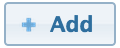 button at the top of the page.
button at the top of the page.
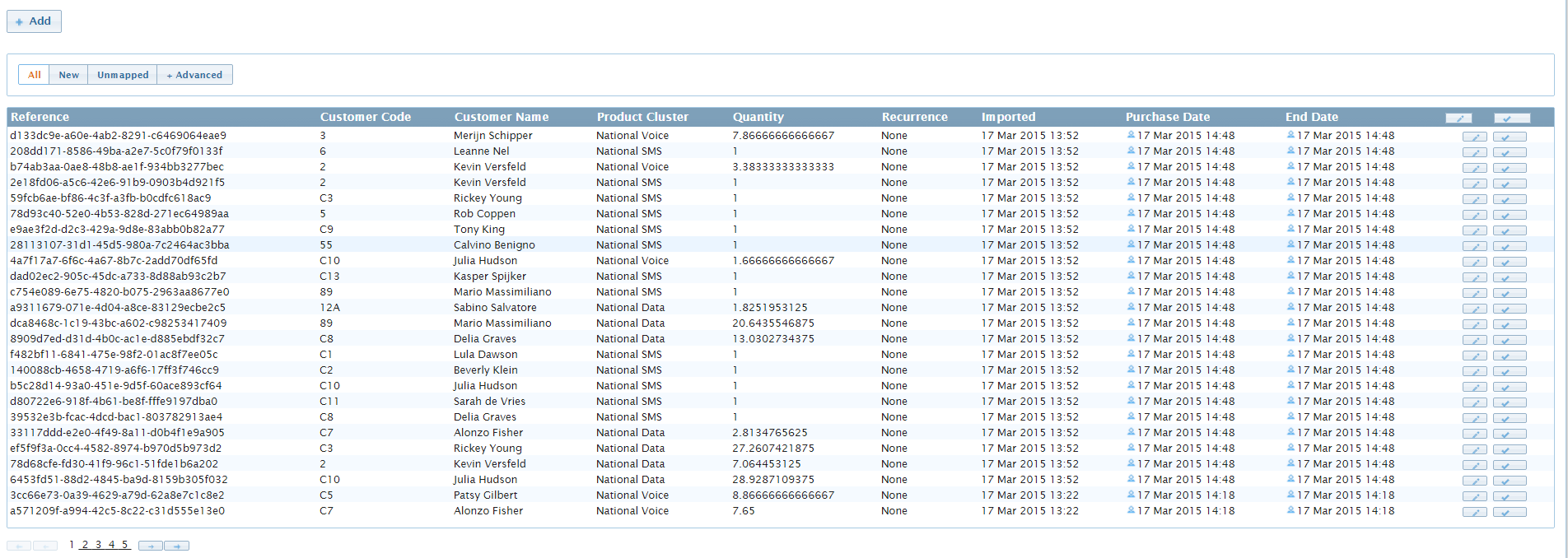
 button
button button
button