Invoice Number Scheme
Invoice Number Scheme
Under the Administration menu, you find the Number Scheme option. From this page you can manage all Invoice Number Scheme settings.
Invoice Number Settings
When an invoice is approved, CloudBilling automatically assigns an invoice number to the invoice. This invoice number can be configured to follow a specific format. This format can be applied to all customers or a specific customer cluster. When you click on Number Scheme in the menu, a new screen will appear. In this screen you can find all currently configured invoice numbers. When no invoice numbers have been configured, the list will be empty.
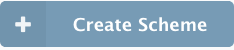
To start creating a new invoice number click the button. A new screen will open where you can define the invoice number format.

The invoice number must be linked to a Customer Cluster - this allows you to specify unique invoice number formats for different customer groups. If only one invoice number format is needed, use the “All Customers” cluster. The Format String is where you specify the form of the invoice number using a number of variables. The following variables can be used:
| Variable | Description |
|---|---|
| Literal Text | Literal text will be rendered inline as literal text. |
{###} | This will generate a unique number, the amount of #’s will determine the minimum length of the number. The number will be padded with 0’s on the left to reach this minimum length. |
{yyyy} | Will be replaced by the year of the selected date property of the invoice. |
{MM} | Will be replaced by the month of the selected date property of the invoice |
The date field to be used can be chosen from: Approval Date, Start date of period, End date of period, or None. The date-based variables can only be used when a date is chosen.
When a date field other than None is chosen, this will also provide you with the option to reset the sequence periodically. Either never (the default, the number just keeps increasing), yearly or monthly. This will cause the number that is generated in place of the #’s in your number format to go back to 1 for every new period. In other words, this resets the invoice numbering every year or every month, depending on the chosen settings.
If you select yearly, you will have to use the year in the invoice format. If you select monthly, you will have to use both the year and the month in the invoice format. Note that the actual property of the invoice is used to determine which period applies for the invoice. That is, if you use the Start date of period as your date field, you set up reset per year, and you approve a 2018 invoice in 2019. That invoice will receive the next number that would have been given out in 2018 (since that’s when its period started). However, if you use the approval date as your date field, it will get the next number that would have been given out in 2019, since the approval date is in 2019.
Example of a invoice number format: CB-NL-{yyyy}/{MM}-{#######}
This will generate invoice numbers of the following form: CB-NL-2019/02-0001234
When you have filled in all the relevant fields, click the  button to apply your changes.
button to apply your changes.
Periods
When you’ve created a number scheme that resets on some interval, CloudBilling will generate some initial periods for you:

In this case the number scheme was created in 2019, and set to reset every year. This means CloudBilling will generate the preceding, current, and subsequent period. In this case 2018, 2019, and 2020. These periods can be clicked to further manage them. Clicking them will take you to the following screen:

On this screen, you can manage the last generated number and number reservations. The last generated number can only be increased, and its primary function is to increase the number that a sequence will start at, for instance because you are switching to CloudBilling from a different system and want to continue your invoice number sequence.
The other option here is to make a specific reservation. Clicking Reserve a number will allow you to reserve the next generated number and add a note. This functionality is useful in the even that you generate an invoice in the same sequence outside of CloudBilling. You don’t want CloudBilling to generate that number then and perhaps want to add a note explaining why.