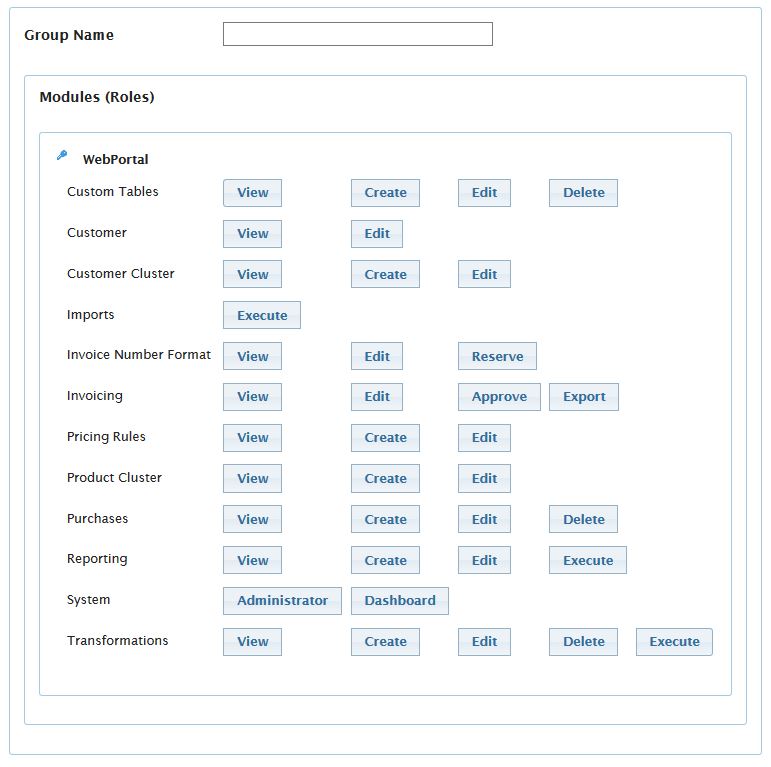User Groups
User Groups

To easily manage the rights of user accounts within CloudBilling, we create groups of users (named, of course, “User Groups”). For each User Group we define a specific set of permissions - each user account that is linked to this User Group will have the same access rights that are defined in the User Group. This means that you are able to define rights once per User Group, instead of for each separate User Account.
You can access the different user groups, or create a new one, by navigating to Administration > Security > User Groups. When you click on User Groups a new screen will open where you will find a list of all the existing User Groups.

You can search for User Groups based on the name of the User Group.
To create a new User Group, click the 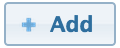 button.
button.
Adding/Editing a User Group
The following screen will open:
A descriptive name for the User Group must be provided to help you identify the User Group later on. Underneath, you will find all
the different modules in CloudBilling, with the individual actions listed beneath. You can specify here which actions or areas the new User Group will have access to.
A User Group will only have access to the actions that you have selected, so when nothing is selected for a module, all access to that specific module will be restricted.
Note that granting Administrator rights automatically gives a User Group complete access to all actions with the module.
Click  to store the new User Group.
to store the new User Group.